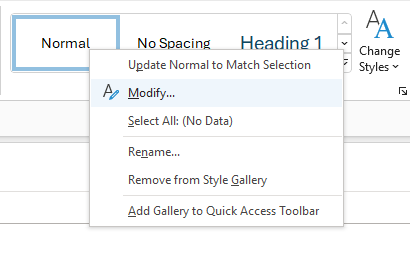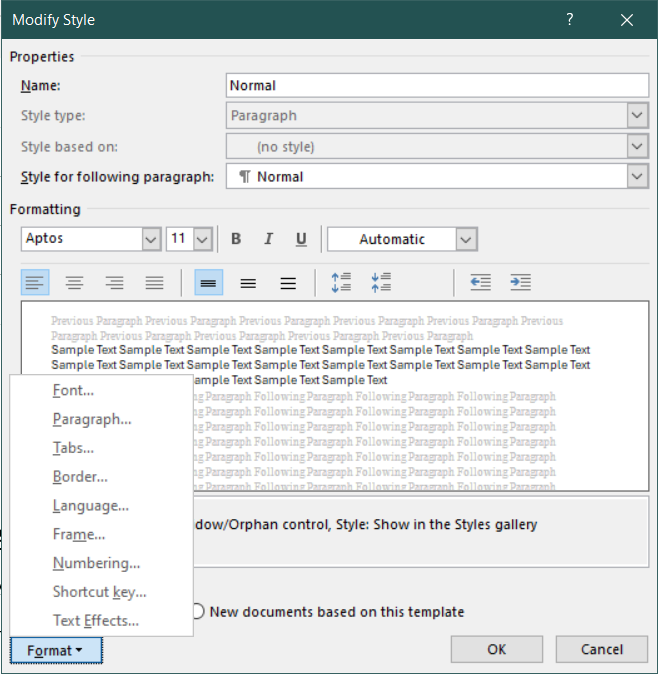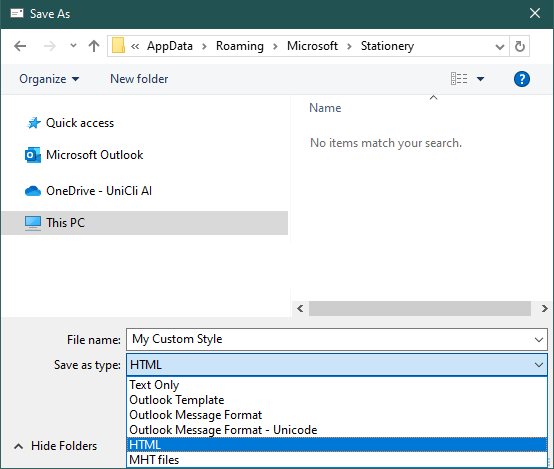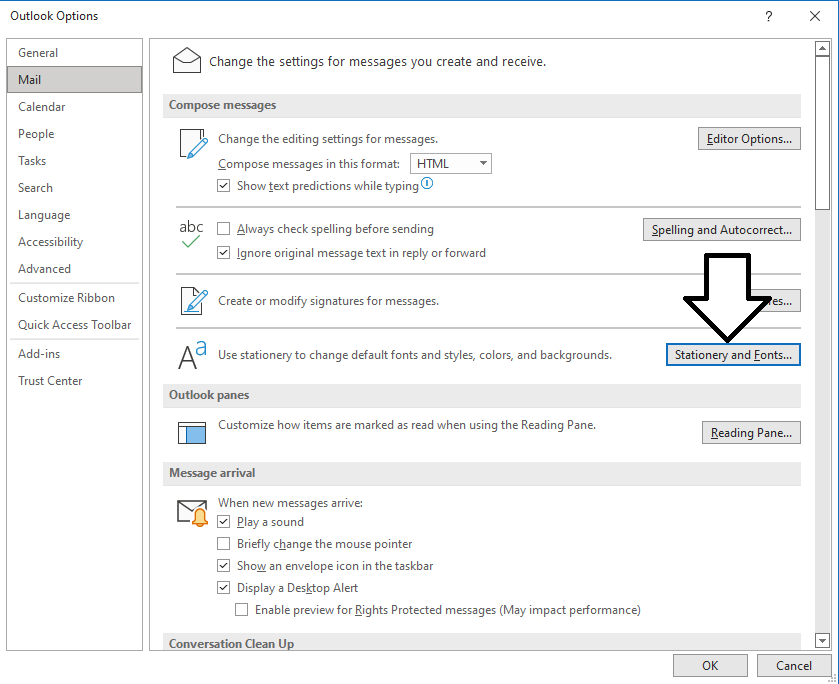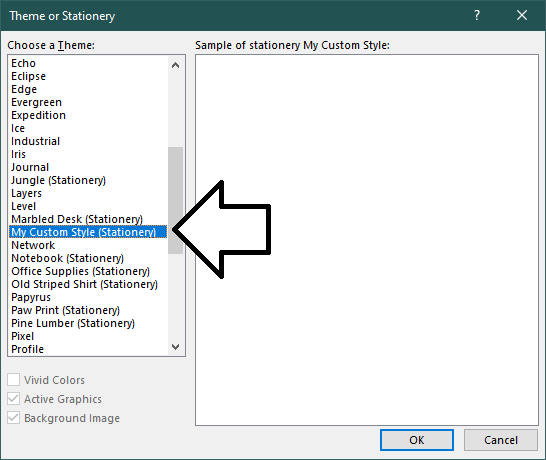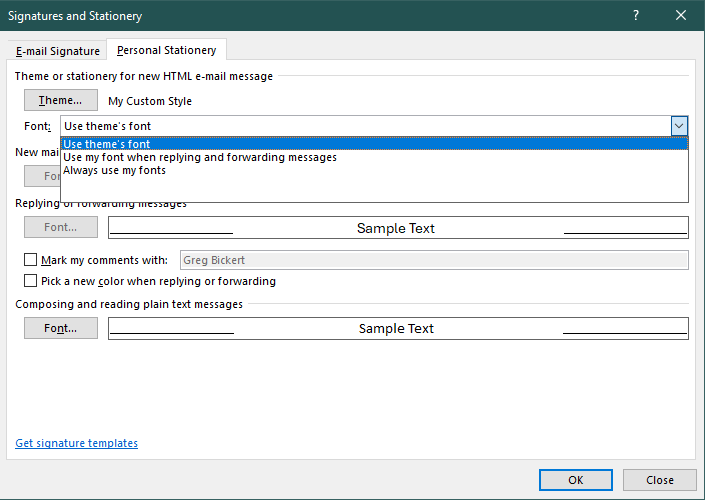To ensure that your emails in Outlook use your preferred font settings, follow these steps. This will update the fonts and other styles settings that you can quickly apply to your messages using the Styles list and Unicli for Outlook will also use when inserting text into your messages.
Step 1: Create Custom Stationery
1. Create a new message in Outlook.
2. Delete any signature or other content in the message.
3. Customize the Styles under the Format Text menu. For example, to update the Normal style:
a. Right click Normal, select Modify.
b. In the Modify Style window, you can change the default font, size, etc. Other formatting such as paragraph spacing, tabbing, or advanced font settings may be changed from the Format button on the bottom left of the Modify Style window.
c. Once you have set your preferred settings for that style select OK to to save the change.
d. Repeat for each style.
e. Note that many styles inherit the font from Default style, rather than Normal style, which may be different than you expect. So, it is best practice to review and set fonts and other desired style choices for all of the available styles in the Styles menu.
4. You can also add any background color, images such as logo, and other design elements that you want to include in all of your message using this stationary.
6. Click Save As.
7. In the Save As dialog box address bar, enter:
a. %appdata%\microsoft\stationery
b. and then press Enter.
8. In the File name box, enter a name for your new stationery.
9. In the Save as type list, click HTML.
10. Click Save to save your changes and close the window.
Step 2: Update Stationary and Fonts in Outlook
From Outlook:
1. Click on File in the top left corner.
2. Select Options from the menu.
3. In the Outlook Options window, click on Mail in the left-hand menu.
4. Click on the Stationery and Fonts button.
5. Click the Theme button.
6. Select the theme you just saved and click OK button.
7. In the Font drop down menu, select Use Theme’s font.
8. Click OK to save your changes and close the window.
By following these steps, you will ensure that your default font settings and custom design elements are applied to all new emails and replies in Outlook.
About Unicli Inc.
Unicli Inc. aims to pioneer a new era of property management excellence by enhancing communication through AI, where every interaction is meaningful, every process is optimized, and every community thrives. At the heart of our mission is the belief that effective communication is the cornerstone of property management excellence. Unicli strives to empower property managers with cutting-edge intuitive technology that simplifies communication processes, enabling exceptional service and building lasting relationships.