How to Use Unicli for Outlook Add-In
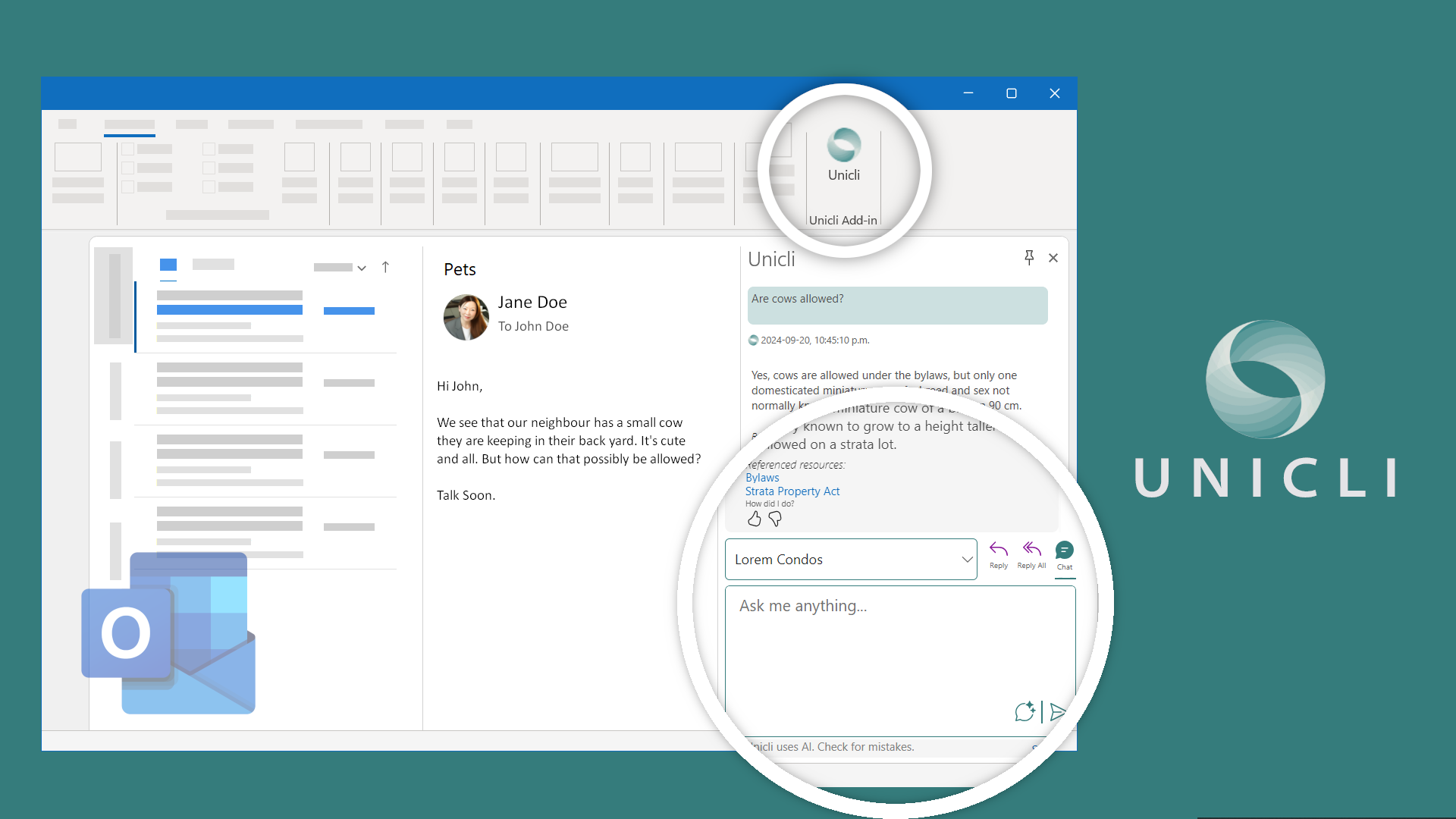
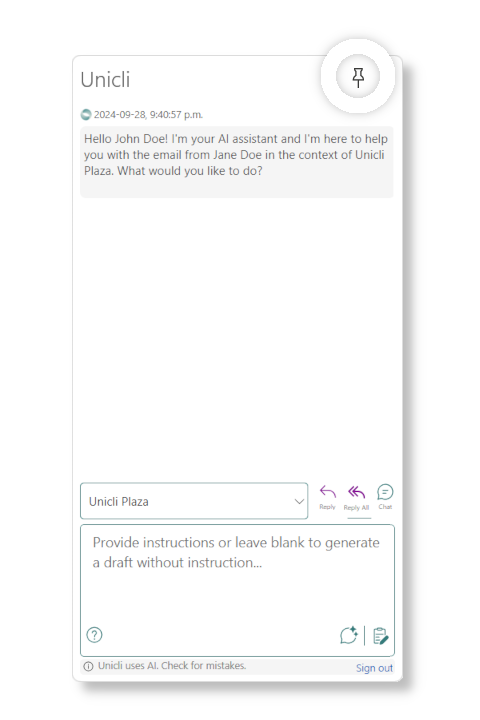
Unicli for Outlook
Unicli for Outlook add-in offers productivity boosting features.
Don’t forget to pin the add-in so that Unicli is always open and ready for you to use.
Interact with Unicli just as you would with an assistant. Give it instructions or ask questions using the input area.
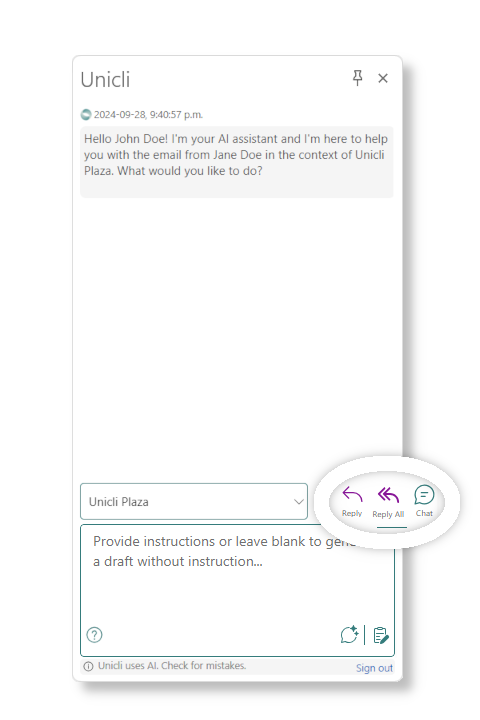
Reply Mode
In Reply or Reply All mode, Unicli will use the selected email along with any relevant resources for context when drafting an email.
Reply All mode is on by default, so that you can draft replies with a single click.
You can give instructions or additional context to Unicli in the input field.
Clicking on the draft button will send the request to Unicli, along with any instruction and chat history. A new email will open for you to review and finalize before sending.
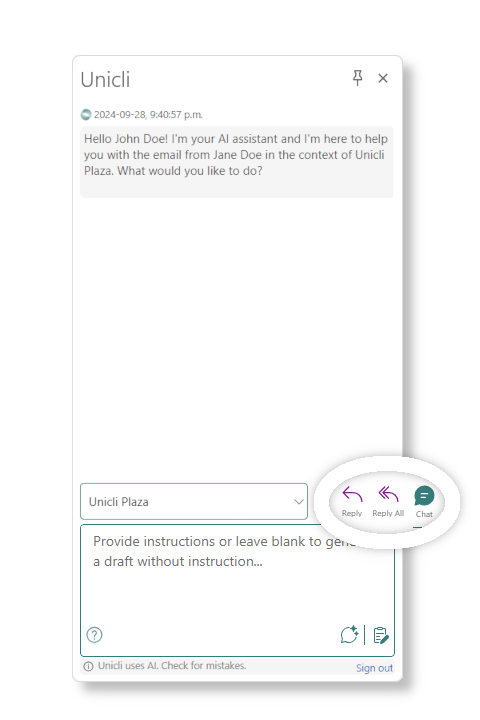
Chat Mode
Select the chat button to chat with Unicli AI.
Unicli will be aware of the selected email for context.
Global documents shared at the organization level will be available for context in all chats.
If a property is selected, documents made available to Unicli for that property will be used for context.
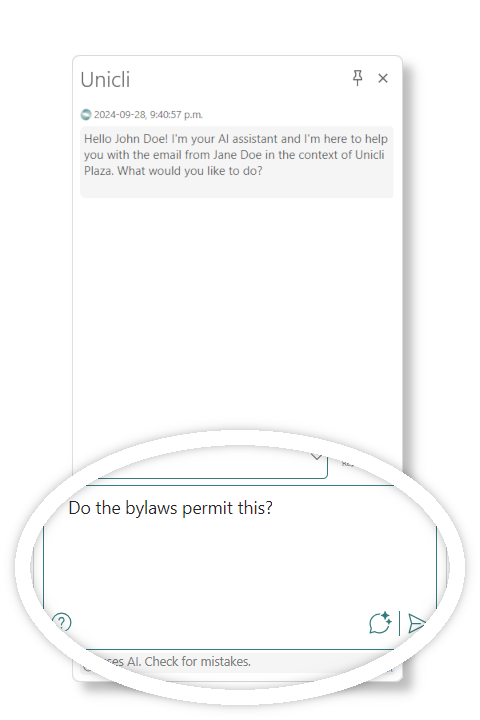
Chat Query
Chat without drafting an email. Ask a question about the selected email and property context.
You also can give instructions to draft a message, social media post, or other request in chat.
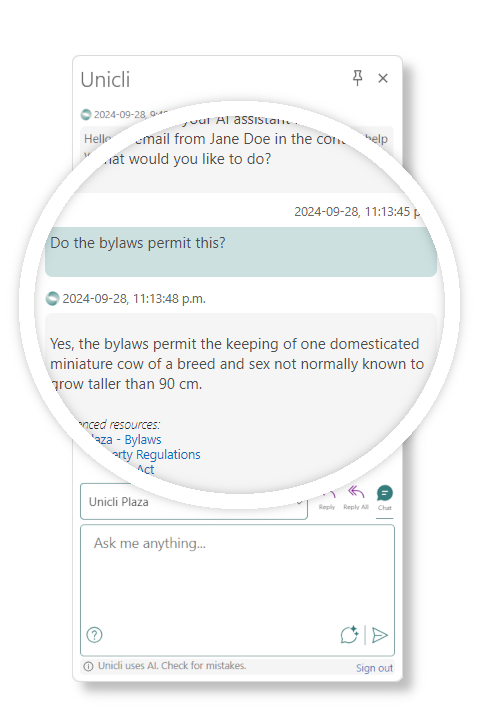
Chat History
Pro Tip: Before drafting an email, use the chat to confirm information contained in your documents and highlight relevent details for your message. The AI will summarize your chat and include it for context before generating a message.
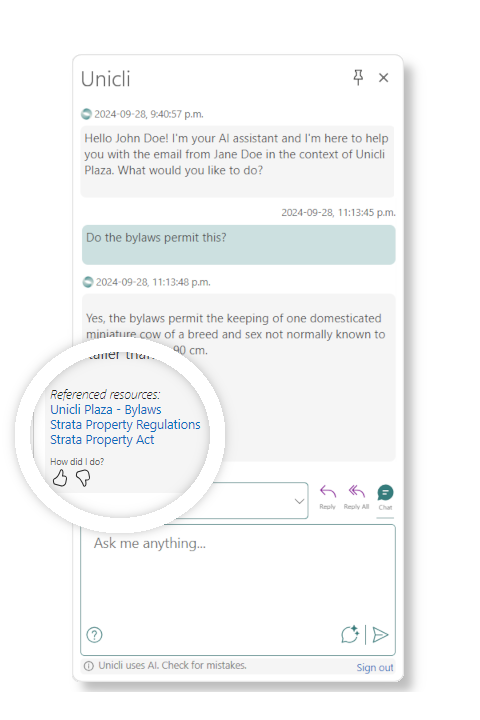
Referenced Resources
When Unicli responds in a chat or when generating an email, it will list the resources referenced to generate the response.
Relevent articles shared by our Partnered Subject Matter Experts will also appear here.
You can click on each resource to view the source document.
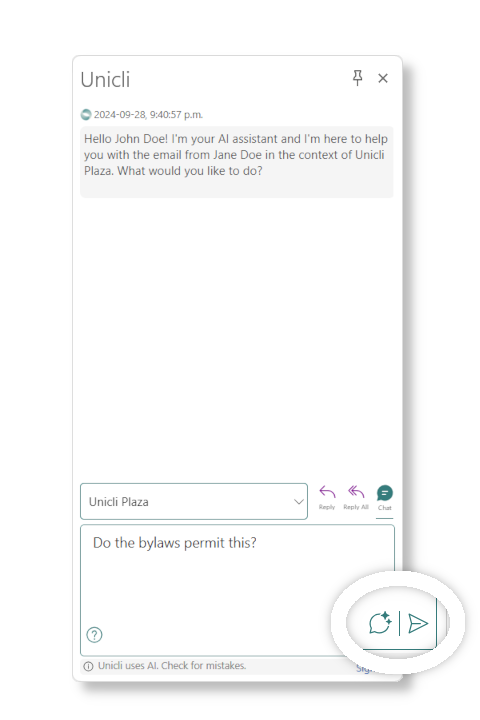
Clear History
You can start a new conversation on a different topic by clicking the “New Topic” button below the input field. This will clear any historical context, and your conversation will start fresh.
If you find that the conversation is becoming repetitive, try starting a new topic.
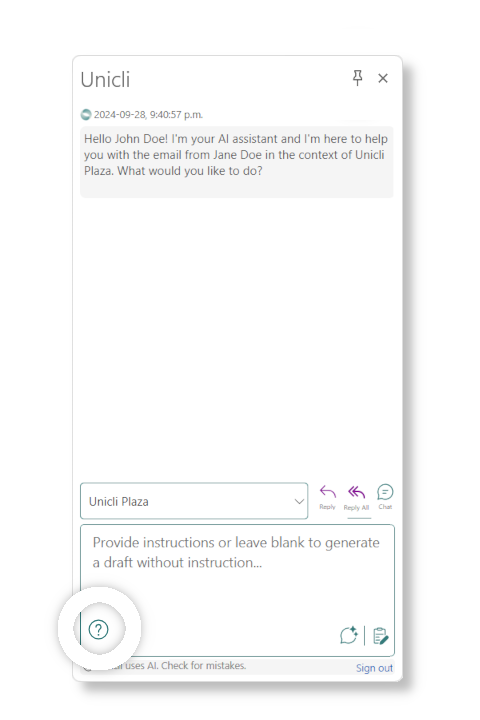
Help
You can access the knowledge base at any time by clicking the “Help” button below the input field. This will take you directly to the add-in help page.
The knowledge base includes many help pages and feature announcements. So, if you want to learn more about a feature or button, just click the help button to view our knowledge base.
About Unicli Inc.
Unicli Inc. aims to pioneer a new era of property management excellence by enhancing communication through AI, where every interaction is meaningful, every process is optimized, and every community thrives. At the heart of our mission is the belief that effective communication is the cornerstone of property management excellence. Unicli strives to empower property managers with cutting-edge intuitive technology that simplifies communication processes, enabling exceptional service and building lasting relationships.
