How to Use Unicli for Word Add-In
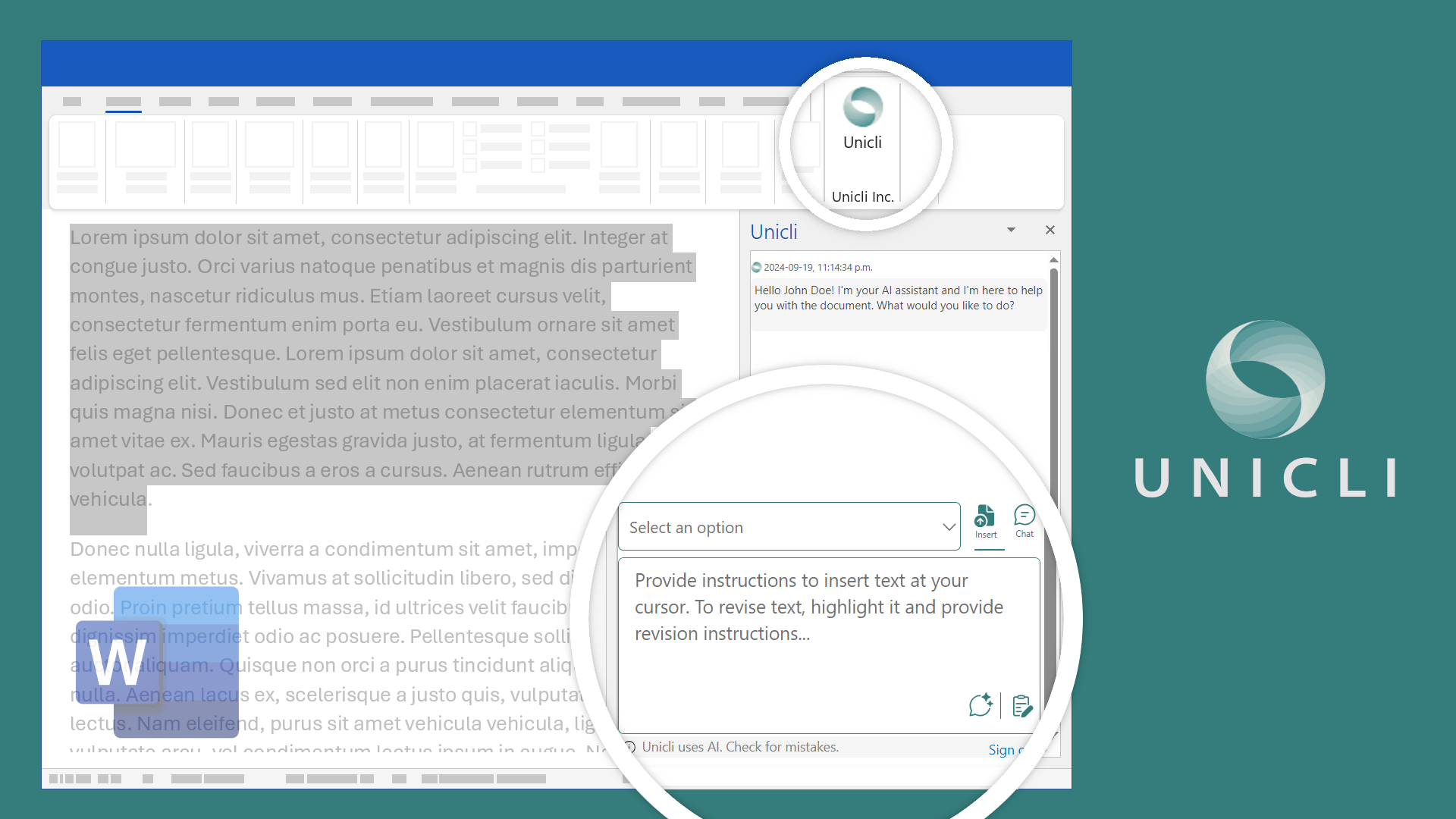
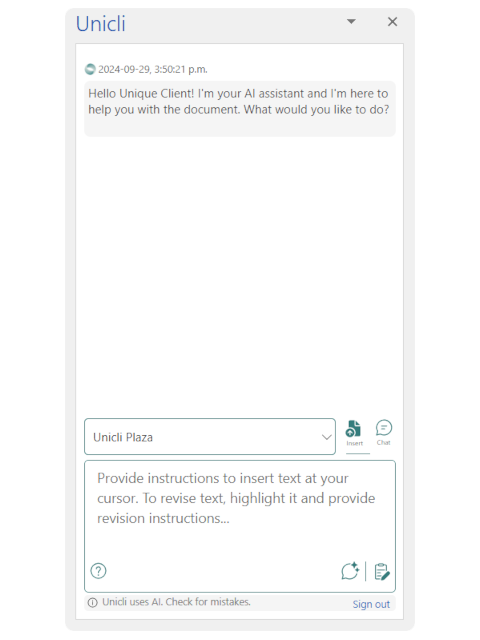
Unicli for Word
Unicli for Word add-in offers productivity boosting features.
Interact with Unicli just as you would with an assistant. Give it instructions or ask questions using the input area.
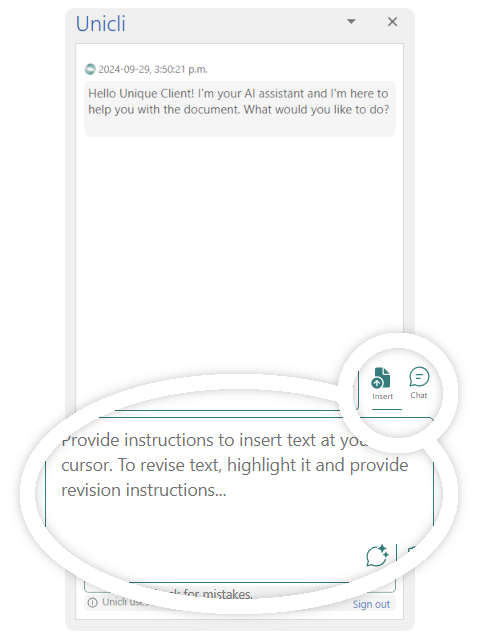
Insert Mode
Insert Mode is on by default when you open Unicli.
You can give instructions or additional context to Unicli in the input field. Text you request to be drafted by Unicli will be inserted at the cursor position in the document.
Select text to revise before giving instructions and Unicli will replace the selection with the revised text.
Pro Tip: Use Word’s built-in Track Changes (Ctrl+Shift+E) so you can easily view your original draft and revisions.
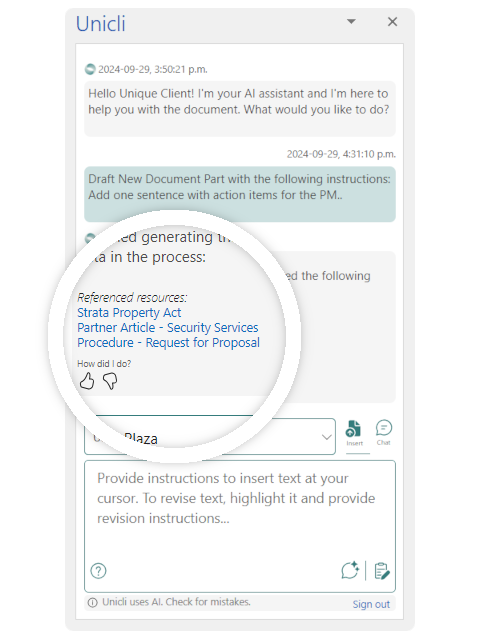
Referenced Resources
When Unicli generates a draft, it will list the resources referenced to generate the text.
Relevent articles shared by our Partnered Subject Matter Experts will also appear here.
You can click on each resource to view the source document.
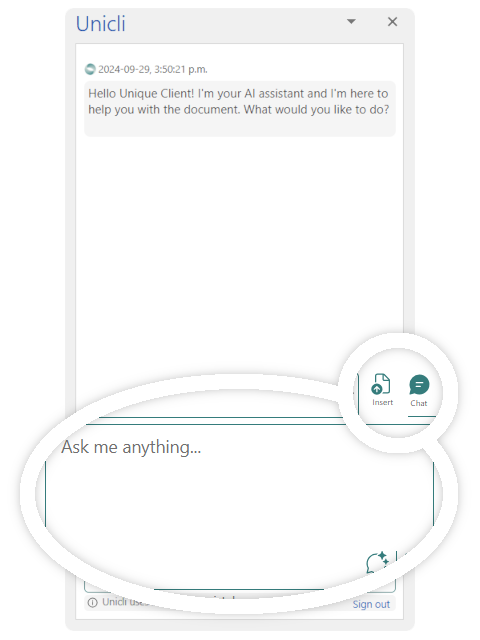
Chat Mode
Select the chat button to chat with Unicli AI.
Unicli will be aware of the selected text in the document for context.
Global documents shared at the organization level will be available for context in all chats.
If a property is selected, documents made available to Unicli for that property will be used for context.
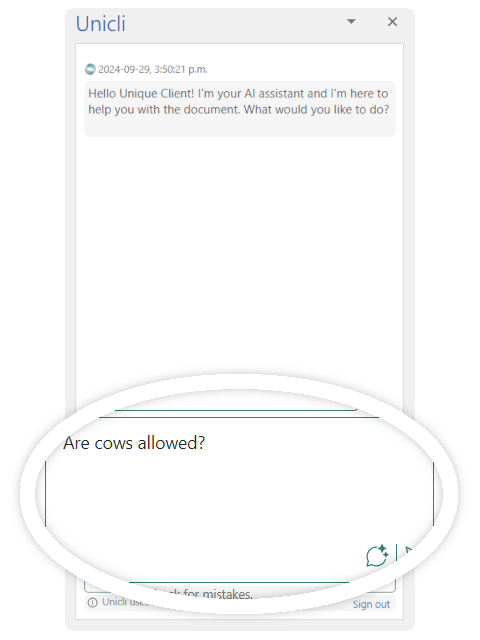
Chat Query
Chat without inserting text into your document.
Ask questions about the subject you are writing. Confirm answers from bylaws, global documents, or expert advise from our Partnered Subject Matter Experts.
You also can give instructions to draft a message, social media post, or other request in chat.
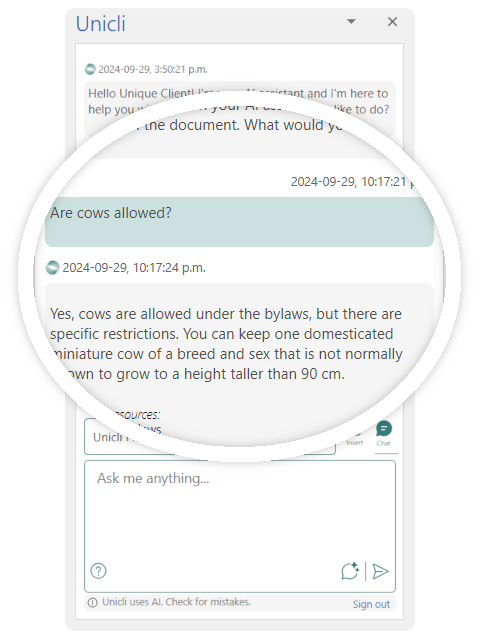
Chat History
Pro Tip: Before drafting a document, use the chat to confirm information contained in your property and global documents to highlight relevent details when you are ready to insert text into your document. The AI will summarize your chat and include it for context before generating a draft.

Referenced Resources
When Unicli responds in a chat or when generating a draft, it will list the resources referenced to generate the text.
Relevent articles shared by our Partnered Subject Matter Experts will also appear here.
You can click on each resource to view the source document.
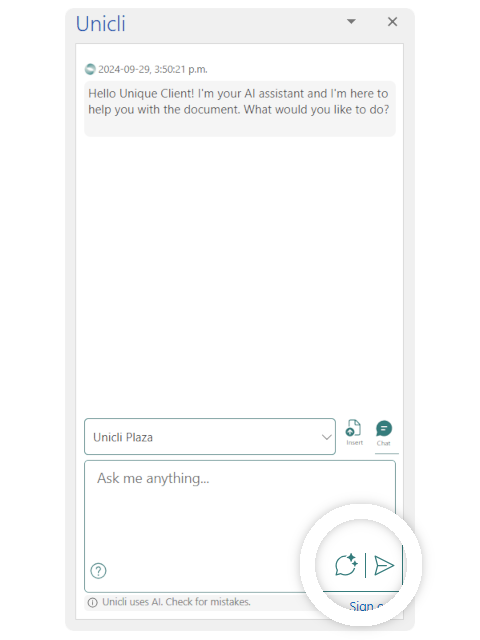
Clear History
You can start a new conversation on a different topic by clicking the “New Topic” button below the input field. This will clear any historical context, and your conversation will start fresh.
If you find that the conversation is becoming repetitive, try starting a new topic.
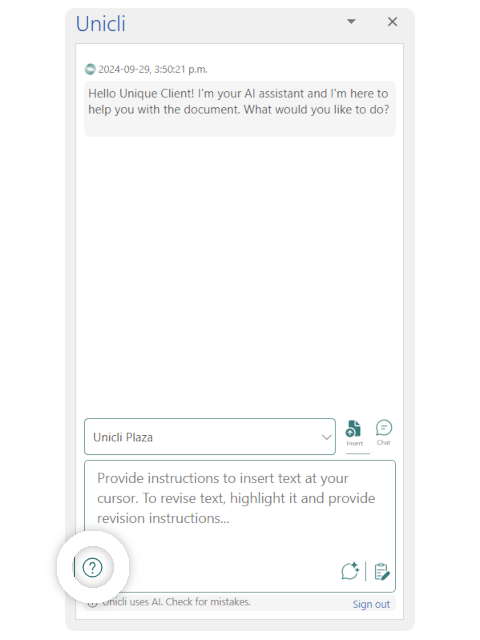
Help
You can access the knowledge base at any time by clicking the “Help” button below the input field. This will take you directly to the add-in help page.
The knowledge base includes many help pages and feature announcements. So, if you want to learn more about a feature or button, just click the help button to view our knowledge base.
